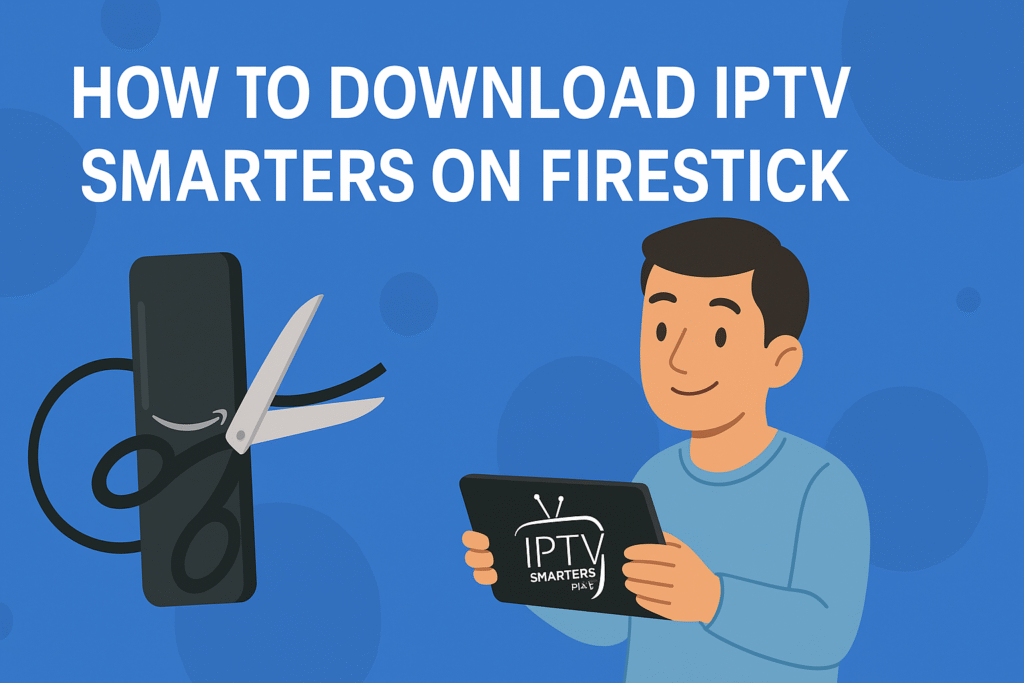Streaming live TV and on-demand content on your Amazon Fire Stick is easy with the right app. In this guide, we’ll show you how to download IPTV Smarters on Firestick step by step. IPTV Smarters Pro is one of the most user-friendly IPTV player apps available, making it a popular choice for Firestick users.
We’ll explain what IPTV Smarters is, why you’d want it on a Firestick, and walk you through the installation process with clear instructions and images. By the end, you’ll have the app installed and know how to start streaming your favorite channels. Let’s get started!
What Is IPTV Smarters Pro (and Why Use It on Firestick)?
IPTV Smarters Pro is a free application that acts as an IPTV player – it lets you stream live TV channels, movies, and shows from an IPTV service subscription on various devices. Think of it as an empty cable box: the app itself doesn’t provide any channels or content; you log in with your own IPTV service credentials to watch streams through its interface. It’s popular because it supports multiple playlists, has a user-friendly interface, and is compatible with many platforms (Android, iOS, and of course Fire TV devices).
Why install IPTV Smarters on Firestick? The Amazon Fire TV Stick (Firestick) is a very popular streaming device for TVs. By installing IPTV Smarters on a Firestick, you can watch your IPTV subscription on a big screen TV easily, using Firestick’s remote-friendly interface. This means all the live channels, sports, or on-demand videos from your IPTV provider can be accessed in one place on your TV. Plus, IPTV Smarters allows you to manage multiple IPTV subscriptions and playlists within one app, which is great if you have more than one provider.
Note: IPTV Smarters Pro is not available in the Amazon App Store
This is why we need to “sideload” it onto the Firestick (install it from outside the official store). Don’t worry – the process is safe and straightforward. We’ll use a helper app called Downloader to get the IPTV Smarters app file. Just follow the steps below.
Step-by-Step Guide: Installing IPTV Smarters on Firestick
Follow these steps to download the IPTV app on Firestick and set it up. We’ll start by preparing the Firestick to allow third-party app installations, then download the IPTV Smarters Pro APK, install it, and finally launch the app.
- Install the Downloader App (from Amazon App Store) On your Firestick’s home screen, go to the menu bar and select the Find option (magnifying glass icon). Click “Search” and type “Downloader” in the search bar. Select the Downloader app from the results, then click Download/Get to install it.
This free app from AFTVnews will help you download APK files (like IPTV Smarters) on your Firestick.
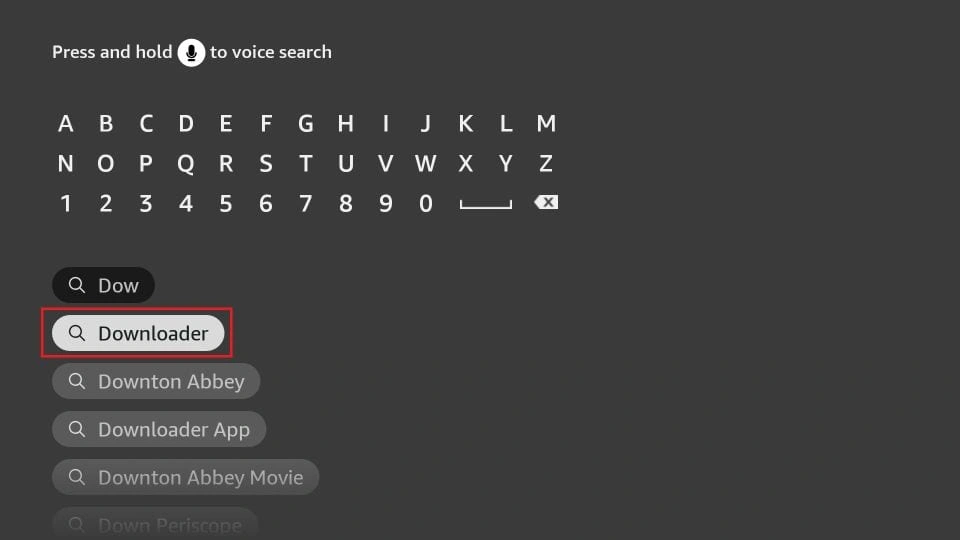
2. Enable “Apps from Unknown Sources” – Before installing IPTV Smarters, we must allow the Firestick to install apps from outside Amazon’s store. From the Firestick home, go to Settings (gear icon) > My Fire TV > Developer Options. In Developer Options, select Install Unknown Apps (on newer Fire OS versions) or Apps from Unknown Sources (on older versions). Find “Downloader” in the list and turn it ON.
This setting lets the Downloader app install third-party APKs. If you don’t see Developer Options in your menu, navigate to Settings > My Fire TV > About, then move to “Fire TV Stick” and press it 7 times – this will unhide Developer Options.
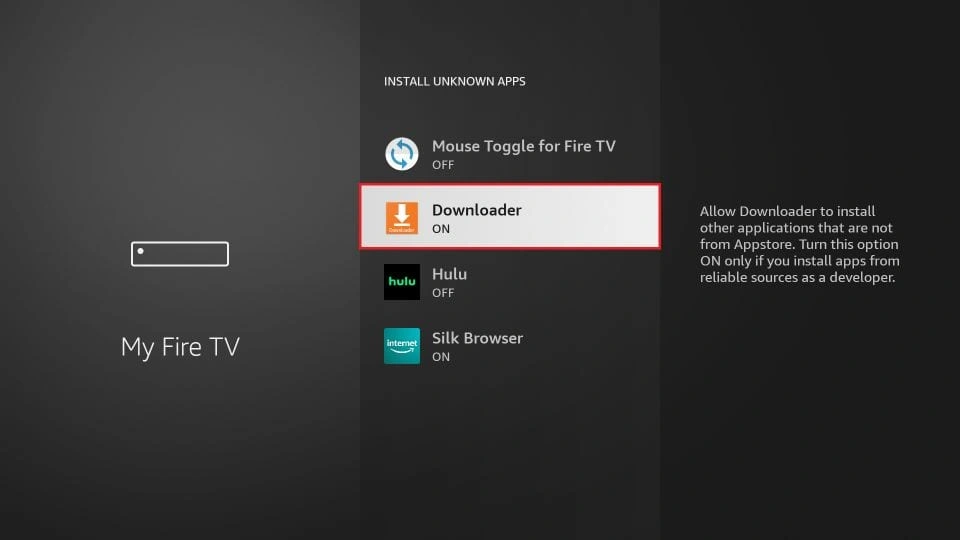
3. Launch Downloader and Enter the IPTV Smarters URL – Open the Downloader app you installed. If it’s the first time, dismiss any pop-ups or permission prompts until you see the main Downloader home screen. On the home screen, you’ll see a URL field. Select the URL text box (labeled “Enter a URL or Search Term”) and press OK to open the keyboard.
Now, type in the URL for the IPTV Smarters Pro APK file and press Go. For example, you can enter: https://www.iptvsmarters.com/iptv-smarters-5.0.apk – this is the official download link for the latest IPTV Smarters Pro.(Downloader will directly fetch the app file from this address.)
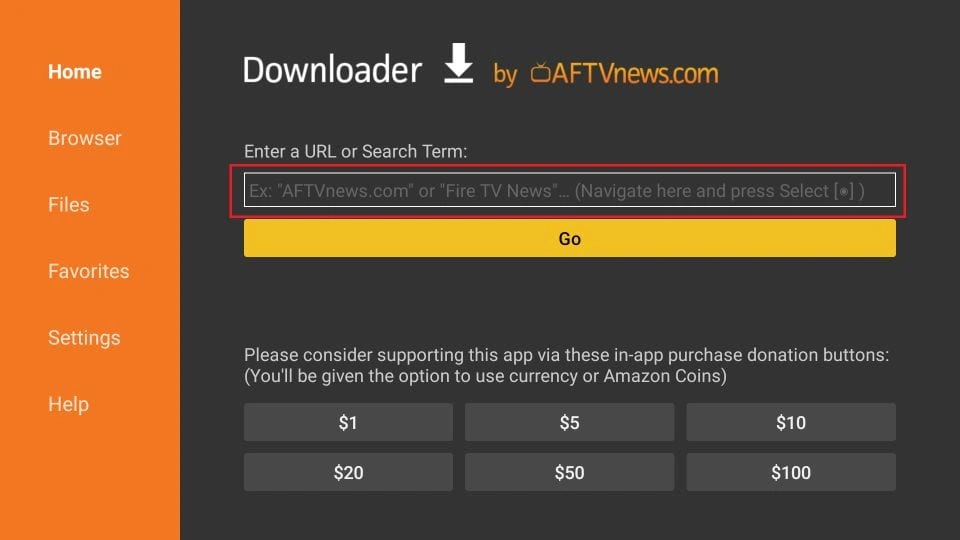
4. Download the IPTV Smarters App – Downloader will connect to the URL and begin downloading the IPTV Smarters Pro APK file (which is about 80 MB, so it may take a minute or two depending on your internet speed). Wait for the download progress to reach 100%. Once the file is downloaded, Downloader should automatically launch the installer prompt for the app.
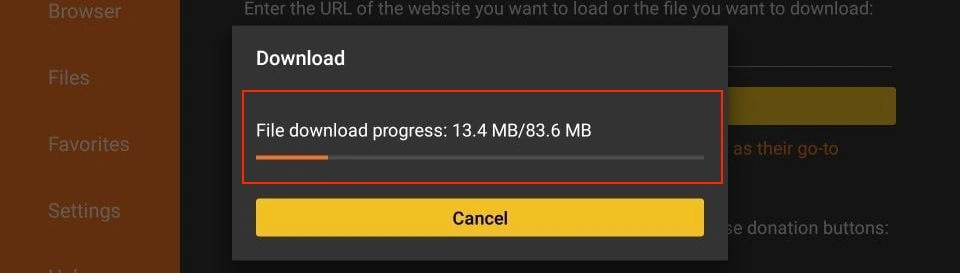
5. Install IPTV Smarters Pro – When the download is complete, you’ll see a prompt asking if you want to install the application. The screen will show the IPTV Smarters Pro app info and an “Install” button. Using your Firestick remote, select Install to confirm. The Firestick will then install the IPTV Smarters app onto your device. This process should only take a few seconds. Once you see a message that the app is installed, you have two options: Open or Done. For now, choose Done (we’ll open the app shortly).
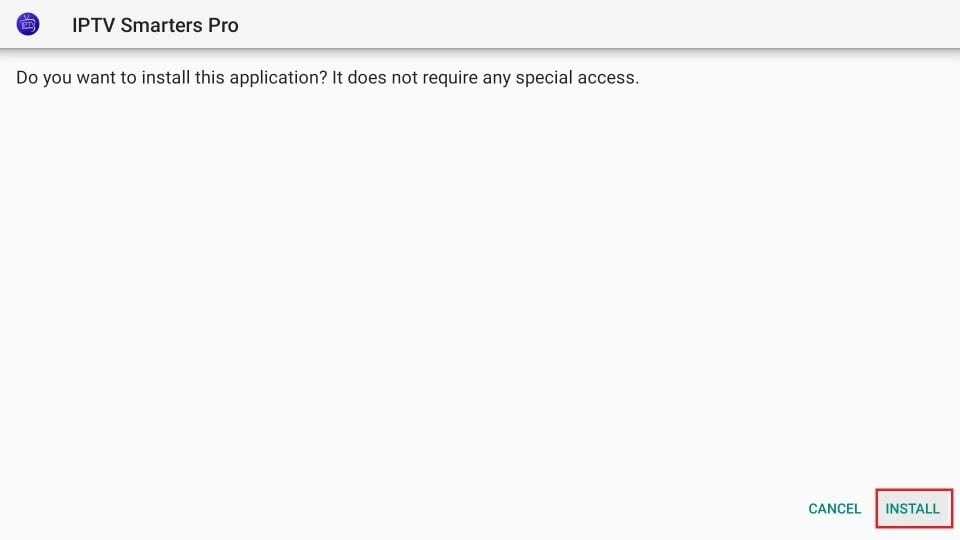
6. Delete the APK File (Free Up Space) – After installing, you don’t need the APK installer file anymore. Downloader will ask if you want to delete the file to save space. When you click Done in the previous step, you should be taken back to the Downloader screen and see a prompt saying the download is complete with options Install, Delete, Done. Select Delete to remove the IPTV Smarters APK file from your Firestick storage. It will ask for confirmation; choose Delete again to confirm.
This step is optional but recommended, as Firesticks have limited storage.
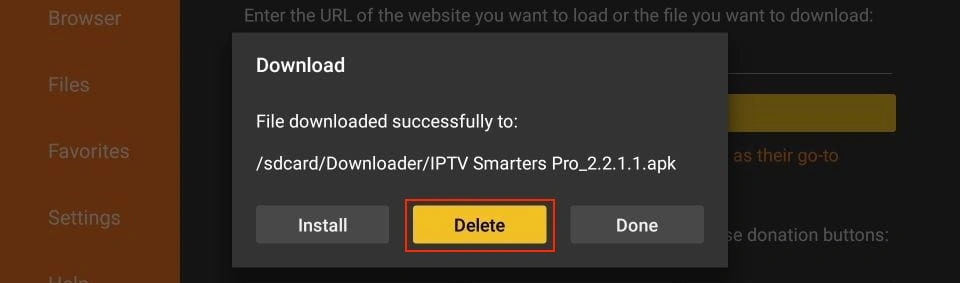
7. Open IPTV Smarters and Sign In
Now you have installed IPTV Smarters on your Firestick! To launch it, press and hold the Home button on your Firestick remote and go to Apps, then find IPTV Smarters Pro in your app list (it might be at the bottom of the list if newly installed).
Launch the app. On first run, you’ll need to accept the Terms of Use – scroll down and click “Accept”. Next, the app will prompt you to add a user or log in. Remember, IPTV Smarters Pro does NOT include any TV channels by itself – it’s just a player.
You must log in with your IPTV service subscription to stream content. You will typically see options like “Load Your Playlist or File/URL” (for an M3U playlist link) or “Login with Xtream Codes API”.
Choose the option your IPTV provider gave you, and enter your M3U URL or username, password, and server URL as required.
After adding your credentials and profile, you can click Add User or Login, and the app will load your channels and content. That’s it – your IPTV setup on Fire Stick is complete and you’re ready to start watching! 🎉
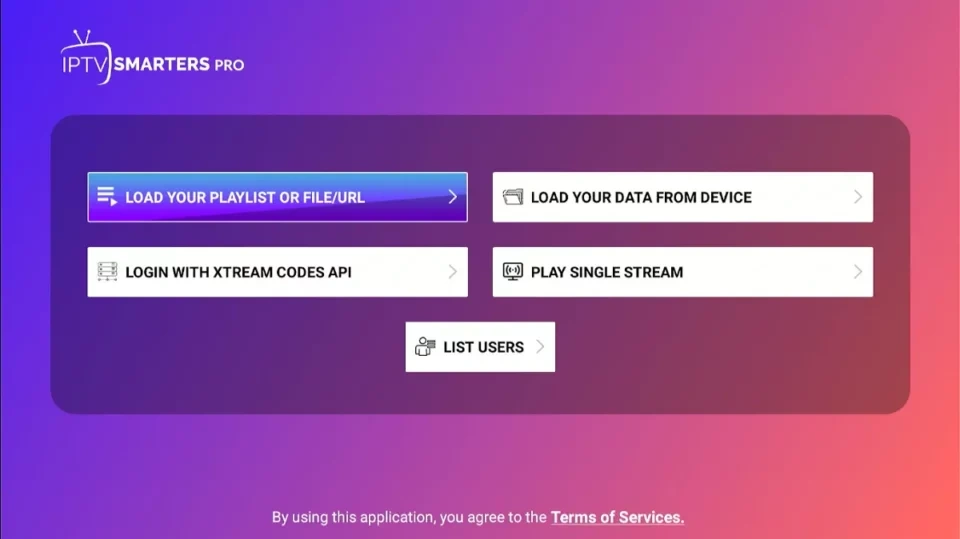
Conclusion & Next Steps (Get Streaming)
You have successfully downloaded and installed IPTV Smarters on your Firestick. With the app in place, you can now enjoy live IPTV channels, sports, and on-demand shows right on your TV. Simply launch the IPTV Smarters app, sign in with your subscription details, and start exploring the content.
Call to Action – Get an IPTV Subscription: If you don’t yet have a reliable IPTV service to use with IPTV Smarters, now is the time to get one. The app requires a valid subscription from an IPTV provider to actually stream channels. Need a recommendation? TVBOXSUBSCRIPTION is a highly-rated IPTV service known for its channel variety and quality streams.
Visit our IPTV subscription page to browse packages and get started. With a solid IPTV service linked to IPTV Smarters on your Fire Stick, you’ll have a powerful cord-cutting setup at your fingertips.
Enjoy your streaming, and feel free to reach out if you need any more help with your Firestick IPTV setup!
Looking for a Reliable IPTV Provider?
Discover the most trusted and high-quality IPTV services — carefully selected for performance & value.
🔥 Check the Best IPTV Providers Now!